ChartSmartXL Data Mining Wizard
Revolutionary New Data Mining Tool for Excel
Over the years, I've helped companies save millions of dollars by analyzing data from all kinds of systems—payroll, accounting, service orders, CRM and many more. The secret has always been to analyze the data using Excel PivotTables to summarize the data and then turn those summaries into performance charts and Pareto charts.
I finally realized that I shouldn't waste people's time teaching them how to do this if I can make Excel do it for them. That's why I have added a Data Mining Wizard to ChartSmartXL Add in for Excel. It automates the creation of a PivotTable and all of the charts that can be derived from the data. That's right it will examine your data, summarize it and create control charts and Pareto charts automatically!
There are people in the Excel and Six Sigma communities that will think this is cheating! That it's too easy. So what? Ignore them and start creating million-dollar improvement projects.
What are Customers saying about our Data Mining Tool?
"I was very well impressed with the functionality of the ChartSmartXL Data Mining Wizard. This certainly saves time and cuts down the chart populating process substantially. I will be recommending this tool to my colleagues here at work and within the ASQ leadership community."
- Jerrod Higgins
Quality Engineer
Where to Find ChartSmartXL Data Mining Wizard
You'll find the Data Mining Wizard in the Data Mining tools section of the menu.

Data Mining with the New Wizard
All you need is some data in Excel. Just select two column headings (preferably a date and currency, number or text). In this case it's a date and lost time due to some sort of failure.

Then just click on the Data Mining Wizard. It will:
- Analyze the entire table to determine if the field contains dates, dollars, numbers, text or sentences.
- Use Excel's PivotTable tool to summarize the data.

- Draw a control chart using the selected fields (one must be a date, not just Jan/Feb/Mar).

- Change the PivotTable and draw Pareto charts using remaining fields.


- From this it's easy to see that Generator Failure is the "big bar" on the Pareto. So, now we can form a team to do root cause analysis to prevent it. Too easy!
That's all there is to it. Click on two column headings and click on the new ChartSmartXL Data Mining Wizard.
What is Cool about the ChartSmartXL Data Mining Wizard for Excel?
I realized that this is what I was doing anyway when I found a table of data, so why not automate the analysis to save me time. Of course, if you want to do this on your own, you can use ChartSmartXL PivotTable Wizard to summarize the data and then use control charts and Pareto charts to create the same improvement story.
Learn More...